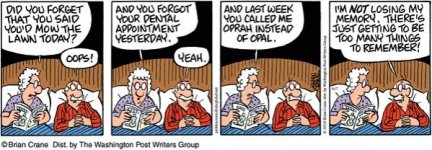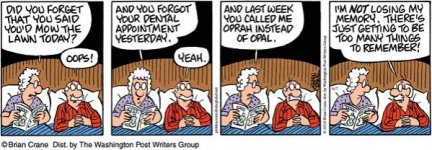-
There were many reasons for the change of the site software, the biggest was security. The age of the old software also meant no server updates for certain programs. There are many benefits to the new software, one of the biggest is the mobile functionality. Ill fix up some stuff in the coming days, we'll also try to get some of the old addons back or the data imported back into the site like the garage. To create a thread or to reply with a post is basically the same as it was in the prior software. The default style of the site is light colored, but i temporarily added a darker colored style, to change you can find a link at the bottom of the site.
You are using an out of date browser. It may not display this or other websites correctly.
You should upgrade or use an alternative browser.
You should upgrade or use an alternative browser.
Photos
- Thread starter toolie
- Start date
krakum1967
New member
Oh I suck at this too, never mind.
IdahoMtnSpyder
Well-known member
Click on the icon third from the right above the edit box.How to post pictures in the for sale section?
Click on the icon third from the right above the edit box.
NOOO!! Please don't!! :yikes:
That's the 'Insert Image' button and all it does is link an image that you need to have hosted elsewhere before you post - them if there's ever any changes to your image, the host site, the address of either, or even your host site holding those images for ransom (as has happened fairly recently with photobucket) that can break the link and leave your posts bereft of images! :banghead: AND it means that, while you can add more than about 5 images per post, it's a RIGHT PAIN for your readers because each of those images will display in their 'as loaded' sizes, so they can be unviewably tiny or annoyingly large, your post will be all over the place, often text sizes will vary as well, some devices just refuse to display them or take forever to do so, and if your readers want to open anything to see them better/clearer, if they can at all they'll have to open EACH image separately and they usually can't scroll thru the album either, they can usually just view one at a time!! Plus, if you have them in an album on your host site, you must make that album public or no-one gets to see them but you!! Only if you make your album public, then EVERYONE can see them, not just Spyder Lovers, and that's not always a great idea!
Rather, when you have the 'Post New Thread' or 'Post Reply to Thread' page open, or even the 'Go Advanced' page under 'Edit this Post' page open, simply scroll down past the text field & the 'Post Icons' box under the text field until you get to 'Additional Options' - the 1st field there is 'Miscellaneous Options' but it's the next one we want, the 2nd field that is called 'Attachments'. Go there!
• Select 'Manage Attachments',
• then click on the top 'Choose File' button in the list displayed.
That'll open a dialog box that let's you choose files from your camera, your files, your directories, etc - find your source, select a file & then
• click on 'Upload' to upload that file before & repeating it with the next 'Choose File' button until you've got all your chosen pics loaded *(see Note).
• Then 'close this window' and finally submit/save the changes to your new post/thread.
Your post will now show each image as a thumbnail, no issues with display sizes etc, and EVERYONE will be able to view them as thumbnails (unlike using the Insert Image option), AND if they want to see them larger, simply clicking on any one image allows your viewer to scroll thru them all! Much easier to do, much nicer to view, more likely to remain, much easier on the system here and on your viewer's devices! :thumbup:
So PLEASE DON'T use the third icon from the right, use the 'Manage Attachments' option instead - safer for you, safer for your viewers, and WAAAAYYYY less likely to be lost/garbaged/held for ransom!
*(Note: I think you can only load 5 or 6 thumbnails per post TO MAKE IT EASIER FOR THE SYSTEM AND YOUR READERS/VIEWERS TO SEE THEM ALL - the system limits you at that because many readers simply will not be able to view any more in your post on their device at all, especially if it's a small screen device &/or some smartphones! If you want to show more than 5 pics in total, simply add another post once your first post is done & uploaded!)
Last edited:
IdahoMtnSpyder
Well-known member
NOOO!! Please don't!! :yikes:
Never knew that. Why does the dialog say "upload" if in fact it is not uploading a copy? I always thought it did, but now in an effort to prove you wrong, I proved to myself you are right!
Edit: I goofed on my first attempt to prove you wrong, so thought you were right. But now my post below shows you are wrong!!!!
The insert image icon uploads a copy to the SL server, from either your PC or from a URL.
Last edited:
IdahoMtnSpyder
Well-known member
Photo upload test.
View attachment 179771
Now I am confused. The above photo no longer exists on my PC.
OK, the photo uploaded via the icon now shows under the manage attachments button.
Me too! :dontknow:
We've got heaps of posts with hosted images that were inserted originally, only now the links are not working so no-one can see them any more; then there's more posts where the images are hosted and they still actually display, but only if viewers have a device that will show them; and often, even if they do display, because the images aren't 'attachments' shown in thumbnails that can be opened & viewed, the entire post is almost impossible to read because every image is a different size; besides which, many of those image size changes also vary the entered text size, making that hard to read as well, and sometimes the text doesn't always flow around the images; plus, if the images are hosted &/or loaded individually, few viewers can scroll thru those images if they want to see them better (images that are either too small or too large can make viewing difficult) each has to be opened individually - but as far as I can see none of this stuff occurs when the images are loaded thru 'Manage Attachments' and appear as thumbnails!
 further testing of inserted image?!?
further testing of inserted image?!? This is an 'inserted image' from my device, but it isn't a thumbnail so what you see is what you get & it won't enlarge to anything clearer in order to allow viewers to work out what it is or to read it. However, because I loaded it from my device & not via a URL or host site, it has uploaded to the site and is listed under 'manage attachments' if I edit the post, but I believe that I can only delete it from there.... :sour:
I am pretty sure that it's getting them to add/show as thumbnails that's the key here; if you can 'Insert Images' so that they show as thumbnails which viewers can then click on to scroll thru &/or enlage to view clearly, please tell me how?!? :dontknow:
Last edited:
IdahoMtnSpyder
Well-known member
just trying
Oldgoat, what method did you use to add this photo to your message, the little icon or the manage attachments button?
IdahoMtnSpyder
Well-known member
Just how did you insert that image?View attachment 179772 further testing of inserted image?!?
This is an 'inserted image' from my device, but it isn't a thumbnail so what you see is what you get & it won't enlarge to anything clearer in order to allow viewers to work out what it is or to read it. However, because I loaded it from my device & not via a URL or host site, it has uploaded to the site and is listed under 'manage attachments' if I edit the post, but I believe that I can only delete it from there.... :sour:
I am pretty sure that it's getting them to add/show as thumbnails that's the key here; if you can 'Insert Images' so that they show as thumbnails which viewers can then click on to scroll thru &/or enlage to view clearly, please tell me how?!? :dontknow:
The manage attachments ain't the same as it was a few years ago, before the insert image icon was incorporated into the edit window. It used to be when you clicked on the manage button all the photos you had ever uploaded were visible in a photo gallery dialog. Now, the only photos that get listed are the ones inserted in the current post being edited. Let's see how the two uploaded photos differ in their reference inside this message.

When I right click on each and select copy link location both links have the same format, differing only in the ID info at the end of the link.
One of the thumbnails above had a &thumb=1 appended to the link, but I can't get that show again. Probably that form of the link was active for only a second or two and I just happened to catch it the one time.
The manage thumbnail reference does not appear in the body of the message text, but the inserted one does.
Attachments
IdahoMtnSpyder
Well-known member
Thanks, I thought so. As I mention in my post above the manage attachments method has been revamped significantly in the past few years. I've almost never used it after the icon method was introduced. In fact, if I recall correctly the icon used to create a link to an externally hosted photo like Peter discusses above. After the change it acts more like the manage attachment button.Peter's "manage attachments button" as per his post #7
I think Peter's question about why no thumbnail and the image in the message is all you can see, is a forum software issue. Maybe it's a conflict with the browser one uses. What browser are you using? I'm using Firefox.
IdahoMtnSpyder
Well-known member
Peter, what browser are you using?
IdahoMtnSpyder
Well-known member
Toolie, sorry about hijacking your thread, but as you can see there are issues related to photo uploads that we haven't had a chance to face up to before.
Similar threads
- Replies
- 2
- Views
- 258
- Replies
- 0
- Views
- 511
- Replies
- 8
- Views
- 2K