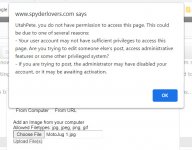Bearing in mind that
this is WAAAYYY harder to type out than it is actually to do....

Click on '
Reply to Thread' or '
Post Quick Reply' then '
Go Advanced' - once you get the '
Reply to Thread' screen up (or after you've typed your text in), scroll down
PAST the text field until you see '
Additional Options'. The first block in that will be '
Miscellaneous Options:' but you want the
SECOND, which will be '
Attachments' - in there you'll see a button that is labelled '
Manage Attachments', click on that. That'll open a new '
Manage Attachments' screen that has a bunch of options for choosing files from your computer or from a website - when you select '
choose file', it'll ask where you want to get it from, your camera, cam-corde, files, etc - select one, drill down to find the pic you want, select the pic, then Done, & once its address/label is showing in the space alongside the 'choose file' button, click on 'upload file' which will be in the bottom left of that space. It'll take a bit of time to upload, and once it has, the address label will disappear from where it was but appear down in the
THIRD block on that screen, the one labelled '
Current Attachments' - Once it's there, you can select another file via the second '
choose file' button in the list & then repeat all the other steps, but effectively once their address label is in the '
Current Attachment' field you can go back to your '
Post Reply' screen & submit the post! :thumbup:
The pic/s will appear as thumbnails in your post, but in most cases
'Manage Attachments' will do the bulk of any re-sizing required and it'll often do the re-orientation too. Plus, when you click on the thumbnail, if the original image is of sufficient resolution, then even if it's small, your viewer can expand it on their screen to make it large enough to view clearly in a way that you often can't with '
Inserted Images'!

Not sure it'll help with any problem that causes
that particular message to appear (don't often see that one?!) but it works in
many cases where '
Insert Image' fails, so I reckon it's probably worth a shot! :dontknow: