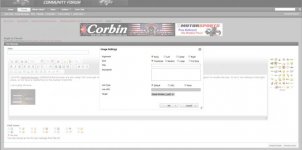IdahoMtnSpyder
Well-known member
I apologize to anyone who's computer, tablet, or phone, became overloaded or unresponsive when viewing the now deleted thread about Attaching Photos. I failed to exercise sufficient consideration and sensitivity in posting an example photo in text form.
EasySuper asked how to attach larger photos to a post. DGoebel replied just do copy and paste. I replied that was not the best way because if the photo exceeded the photo file size limits of the forum software the s/w would choke on the file. What would get posted was the hexadecimal file data in text format which, in the example I posted, was probably hundreds of pages of solid text. Processing the photo could take up to several minutes! :banghead: After I was made well aware of how I was screwing things up for people I was going to fix it but before I got to it it was mercifully deleted!
Interestingly, this morning when I try to replicate the problem of large photos being copied and pasted everything works just fine. But what you can end up with is a photo so big you have to scroll left and right and up and down to see it! Either the forum s/w has been tweeked, or more likely, the forum traffic is low and the server can handle large photos this morning. I wanted to post a short snippet of the text that represents photos to illustrate the issue, but since things are working nicely so I don't have any!
Anyway, the best way to attach photos is to use the Insert Image icon in the toolbar above the edit window, or the Manage Attachments button below the edit window. This way photos always display completely in a message window. This also reduces the data load on Lamont's servers, which keeps his cost of maintaining the forum lower, and ensures it'll be here for a long time to come! If you use the Manage Attachments button you can see how the size of a multi-meg file size gets reduced to less than 100 kb. For example, the photo on the left below is 3,903 kb on my computer. After I uploaded it the size as stored in the SL forum is 45.7 kb. The reduced size is easy to see so there is no great benefit to attaching the 3,903 kb file.
The photo on the left was uploaded with the Manage Attachments button. The one on the right was uploaded directly from the 3,903 kb file using the Insert Image icon button. Both are stored the same size. The advantage of using the Manage Attachments button is you can easily find the photo later and use it again in another post. If by chance you are not aware, the photos you see in a post are usually just a thumbnail copy. You need to click on the thumbnail to see the full size copy.
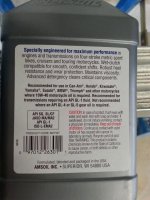
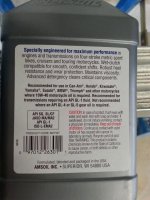
So, in short, sorry for the trip up, and be kind to Lamont's servers and use one of the two buttons to attach photos.
EasySuper asked how to attach larger photos to a post. DGoebel replied just do copy and paste. I replied that was not the best way because if the photo exceeded the photo file size limits of the forum software the s/w would choke on the file. What would get posted was the hexadecimal file data in text format which, in the example I posted, was probably hundreds of pages of solid text. Processing the photo could take up to several minutes! :banghead: After I was made well aware of how I was screwing things up for people I was going to fix it but before I got to it it was mercifully deleted!
Interestingly, this morning when I try to replicate the problem of large photos being copied and pasted everything works just fine. But what you can end up with is a photo so big you have to scroll left and right and up and down to see it! Either the forum s/w has been tweeked, or more likely, the forum traffic is low and the server can handle large photos this morning. I wanted to post a short snippet of the text that represents photos to illustrate the issue, but since things are working nicely so I don't have any!
Anyway, the best way to attach photos is to use the Insert Image icon in the toolbar above the edit window, or the Manage Attachments button below the edit window. This way photos always display completely in a message window. This also reduces the data load on Lamont's servers, which keeps his cost of maintaining the forum lower, and ensures it'll be here for a long time to come! If you use the Manage Attachments button you can see how the size of a multi-meg file size gets reduced to less than 100 kb. For example, the photo on the left below is 3,903 kb on my computer. After I uploaded it the size as stored in the SL forum is 45.7 kb. The reduced size is easy to see so there is no great benefit to attaching the 3,903 kb file.
The photo on the left was uploaded with the Manage Attachments button. The one on the right was uploaded directly from the 3,903 kb file using the Insert Image icon button. Both are stored the same size. The advantage of using the Manage Attachments button is you can easily find the photo later and use it again in another post. If by chance you are not aware, the photos you see in a post are usually just a thumbnail copy. You need to click on the thumbnail to see the full size copy.
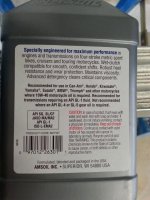
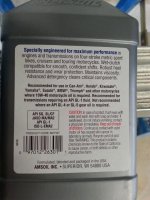
So, in short, sorry for the trip up, and be kind to Lamont's servers and use one of the two buttons to attach photos.